Out-of-box imaging AI integrations for echo studies are now available in the Studycast system, through our new integration program. Through this program, Studycast clients can seamlessly leverage industry-leading imaging AI tools, without any manual integration or installation.
1 – Activate an Integration
To activate an integration with one or more of our participating partners, you will need to log in to your Studycast account. Once, logged in, navigate to Client settings in the Studycast Admin tools, and select the Integration Partners tab.
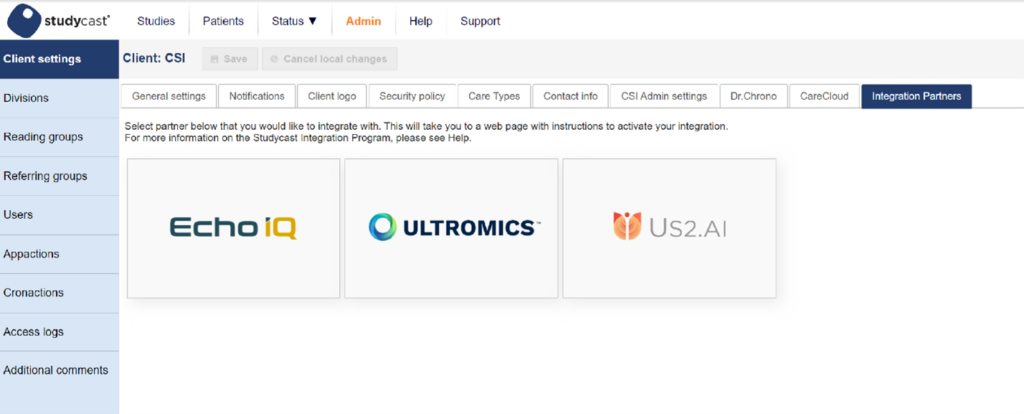
All available partners are listed on this page. To learn more about their tools, or to activate an integration, click on the tile containing the logo of the desired partner. You will be directed to a landing page on their website, where you will sign up for their tool.
Once you have signed up with a partner, they notify us that you are ready to integrate. We activate the integration upon receiving this confirmation and notify both you and the integration partner that the activation is complete.
2 – Forward Studies for Analysis
From the Studies page, users with the Forward study permission can send study images to a partner via the batch actions menu. Once sent, the partner will complete their analysis, and send the resulting data back to the Studycast system.
3 – AI Analysis in Your Daily Workflow
In the worksheet, you’ll be notified when new analysis data is available. Click Show details in the notification to review the data received.

You may choose to incorporate some or all of the results in the worksheet and report. Measurements or observations which were provided by a 3rd party tool will have their source noted in the worksheet and your final report.
You may also choose to include secondary capture images and charts in your final report, if they have been provided by the integration partner(s).
Note: By default, admin users have the Forward study permission, and can grant it to other, non-admin users. To learn more about managing user permissions, visit the Studycast Help.
Optional: Automatic Study Routing
Once you have had some time to evaluate the partner’s tool, you may find that you would like certain studies to route to them automatically. If this is the case, our support team can help you to set up routing rules, which will automatically forward studies to a partner based on a set of predefined criteria. For more information about automatic routing rules, contact Studycast support.
Looking for more information?
For existing clients who would like a more detailed overview of the workflow, visit the Studycast Help, or schedule a training with a member of our team.
For prospective clients, our sales team would be happy to provide you with a demo of the functionality. Schedule a personal demo at any time.
